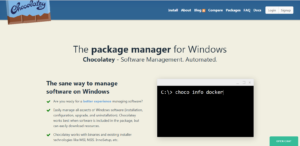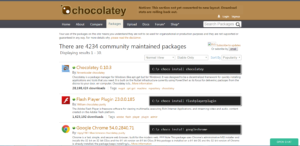You can install Ansible quickly in your system with Homebrew( or PIP(Package manager for Python)
Install Ansible with Homebrew
If you are using macOS, then you can use Homebrew.
First, ensure that you have Homebrew installed in your system. Homebrew is a package manager for Mac OS. So if you want to learn more details about it, visit previous post below.
Run the following commands in your terminal without $ sign.
$ brew update
$ brew install ansibleChecking Ansible version
$ ansible --version
ansible 2.9.7
config file = None
configured module search path = ['/Users/kenanhancer/.ansible/plugins/modules', '/usr/share/ansible/plugins/modules']
ansible python module location = /Users/kenanhancer/.pyenv/versions/3.8.2/lib/python3.8/site-packages/ansible
executable location = /Users/kenanhancer/.pyenv/versions/3.8.2/bin/ansible
python version = 3.8.2 (default, May 6 2020, 12:47:50) [Clang 11.0.3 (clang-1103.0.32.59)]Install Ansible with PIP
Ensure that you have Python and PIP in your system. Check the following page about Python installation.
$ pip install ansible$ ansible --versionUpdating Ansible
$ pip install --upgrade ansibleInstalling specific Ansible version
$ pip install ansible==2.2.2.0$ pip install ansible==2.0.1.0